
The New DesignPLUS Sidebar builds on the "Legacy" design tools by offering many enhancements. Visit the DesignPLUS Sidebar Feature Comparison Guide to view a side-by-side comparison of the two versions as well as list of new features.
Select a link to jump to a section of this article:
Switching back and forth from Legacy to the New Design Tools Sidebar
Users can easily switch back and forth between the Legacy and the New Design Tools Sidebar by going to Edit a Rich Content Editor (RCE) item and then launching the design tools using the following keyboard shortcuts:
- Windows Users: Alt + Shift + D
- Mac Users: Option + Shift +D
Be sure to click inside the the RCE text entry field to launch the Design Tools Sidebar.
Once the rocket ship icon appears in the upper right, click on it to launch the Design Tools Sidebar.
How to switch to the New Design Tools Sidebar from Legacy
Select the Design Tool Settings menu [1] from the Jump Menu, then click the Try New Version button [2] in the information call-out at top of the window.

The page will reload; click your mouse in the white space above the RCE text entry field, then use the keyboard shortcut to launch the New Design Tools Sidebar.
If the New Design Tools Sidebar fails to launch after you reload the page, select Save or Cancel to exit out of the RCE, then go back to Edit the item again. Be sure to click in the white space outside of the RCE field before you go to launch the tools again.
How to switch back to Legacy from the New Design Tools Sidebar
Select the More Options [1] button from the Jump Menu, then click the User Settings link [2] from the drop-down menu.

The User Settings menu will display; click the Switch to the legacy sidebar button [3] from the information call-out at the top of the window.

The page will reload; click your mouse inside the RCE text entry field, then use the keyboard shortcut to launch the Legacy Design Tools Sidebar again.
Upgrading Legacy Elements in the New Design Tools Sidebar
You don't have to upgrade your content in order for it to stay visible to your users and retain the style the way it has always been. However, when you want to start editing Canvas items using the new tools, you will first need to upgrade your Legacy content to ensure that the New Design Tools interact with the item correctly.
The Upgrade Tool helps you update the Legacy content on your RCE item to make it compatible with the New Design Tools Sidebar. This can be found in the Accessibility / Usability menu [1] by selecting the Upgrade button [2].

The easiest way to upgrade your content is to simply select the "Upgrade All" button which converts all of the Legacy content at once. It's a quick and easy process, and once it processes, be sure to Save the changes to your RCE item so you'll be good to go in the New Design Tools Sidebar!

IMPORTANT NOTE: Once Legacy elements have been upgraded using the New Design Tools Sidebar, you will not be able to switch back to the Legacy view.
Elements will need to be upgraded for each item (i.e., announcements, assignments, discussions, pages, and quizzes) and each course you've created content using the Legacy design tools previously.
Timeline for Enforcement
Cidi Labs will decommission the Legacy Sidebar on Dec. 31, 2024. We encourage you to upgrade your DesignPLUS elements prior to this date. After this date, the only design tools available will be the New DesignPLUS Sidebar.
Training and Support for the New Design Tools Sidebar
View the training resources from Cidi Labs below, or reach out to support specialists in your college Instructional Innovation Center (IIC), Distance Learning, or Teaching and Learning Center.
Alamo Colleges Online (ACOL) Instructional Design Partners are also available to assist you with any course design or DesignPLUS feature integrations. Please visit the ACOL Instructional Designer Scheduler which provides a link to book a consultation with the partner for your college.
Cidi Labs Guides and Tutorials
The series of on-demand training videos below provides users a quick tour and basic information for getting started in the New DesignPLUS Sidebar interface. Visit the Cidi Labs Design Tools User Guide for step-by-step tutorials on using its many features.
Additional video tutorials can be found on the Cidi Labs Video Hub.
Alamo Colleges Technical Support
For technical assistance with the DesignPLUS tools, please contact [email protected].

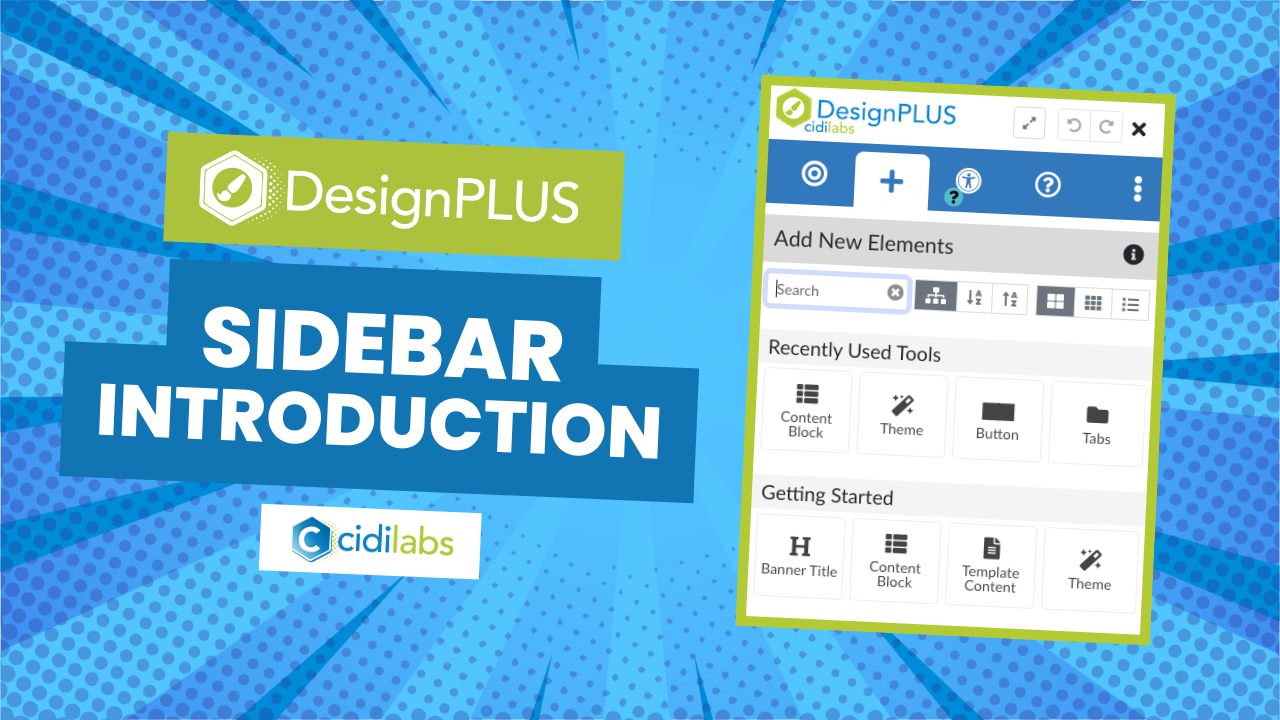
0 Comments
Add your comment